Printing images with the date (SELPHY CP820)
FAQ ID: 8201901100
Release date: 05 August 2013
Solution
You can add camera shooting dates when you print.
IMPORTANT
- To select items that are displayed on the printer's [LCD monitor], press the
 Left, Right, Up, or Down buttons. To confirm the selected items, press the
Left, Right, Up, or Down buttons. To confirm the selected items, press the  <OK> button.
<OK> button.
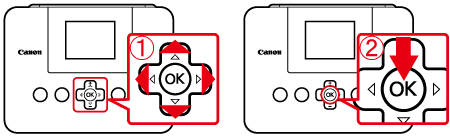
REFERENCE
- Before printing images from a memory card or a USB memory, check to make sure that the printer is not connected to a camera or a computer.
- For memory cards that require an adapter, always insert the card into the adapter before inserting the adapter into the card slot. If you mistakenly insert the memory card into the card slot without an adapter, you may not be able to remove the card from the printer.
- For instructions, refer to the memory card or adapter user manual.
- Use a memory card formatted with the device you shot the photos with. Images on cards formatted with a computer may not be recognized.
- Images may not be displayed or printed correctly depending on their size or if they have been edited on a computer.
- When printing images that were shot with mobile phones, there are cases where the images are not displayed or printed correctly depending on the image size that was set during shooting.
- JPEG images conforming to the Exif standard can be printed with SELPHY.
In this section, an SD memory card is used as an example to explain the operations. You can print images by performing the same operations with a memory card other than an SD memory card or USB memory.
REFERENCE
For computer or photo software instructions, refer to the relevant user manual.
1. Turn on SELPHY and insert the memory card or USB flash drive.
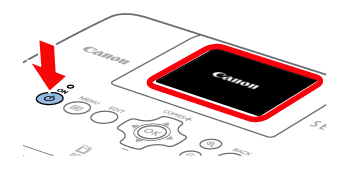
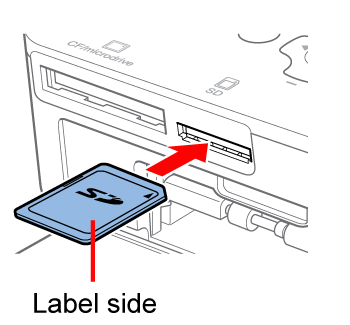
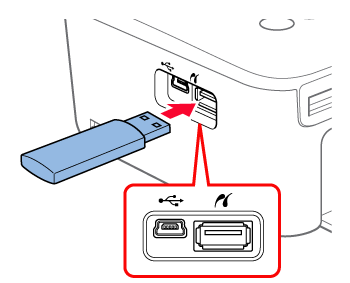
2. The following screen appears on the printer's [LCD monitor].
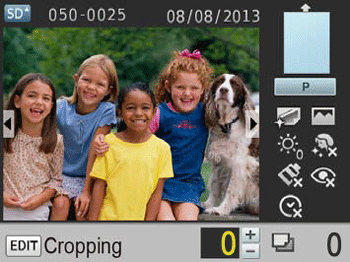
3. When pressing the <MENU> ( ) button, the following screen appears, select [Change Settings].
) button, the following screen appears, select [Change Settings].
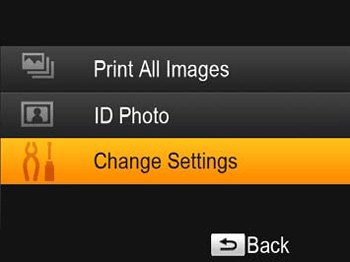
4. The following screen appears. You can set [Date] on this screen. Press the <BACK> ( ) button after making settings.
) button after making settings.
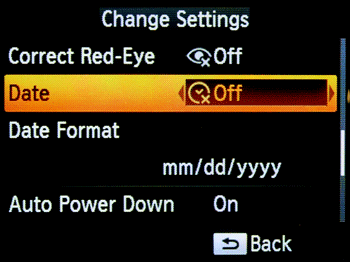
5. The following screen appears, press the <BACK> ( )button to return to the image-selection screen.
)button to return to the image-selection screen.
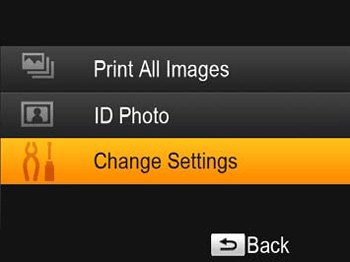
6. The following screen appears.
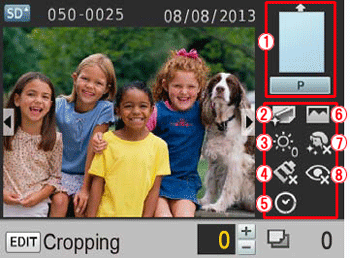
When you select [Date], make sure that the [Date] setting is [On] by checking the icon on the LCD monitor's right hand side.
 [Borders, Page Layout]
[Borders, Page Layout]
 [Print Finish]
[Print Finish]
 [Brightness]
[Brightness]
 [My Colors]
[My Colors]
 [Date]
[Date]
 [Image Optimize]
[Image Optimize]
 [Smooth Skin]
[Smooth Skin]
 [Correct Red-Eye]
[Correct Red-Eye]
If ( ) is shown below an icon, the setting is [Off], and if an icon is grayed out, the setting is not available.
) is shown below an icon, the setting is [Off], and if an icon is grayed out, the setting is not available.
e.g., [Date]
( ) [Date] [On]
) [Date] [On]
( ) [Date] [Off]
) [Date] [Off]
( ) [Date] Cannot be set.*
) [Date] Cannot be set.*
*Depending on the layout, imprinting the date may not be possible.
7. Specify the number of copies for printing.
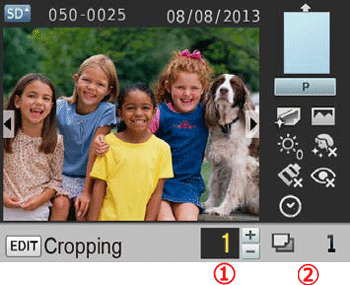
 Number of copies of the displayed image (Select the image you want to print, and then press the <COPIES> (
Number of copies of the displayed image (Select the image you want to print, and then press the <COPIES> ( ) buttons to specify the number of copies to make).
) buttons to specify the number of copies to make).
 Press the <PRINT> (
Press the <PRINT> ( ) button, and printing will start.
) button, and printing will start.
8. The finished image will look like the one shown below (It will differ depending on the type of paper).
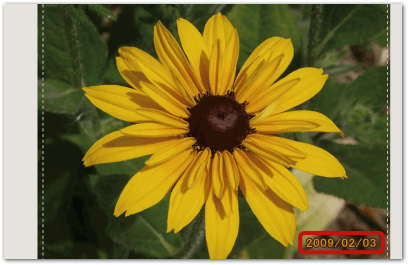
NOTE
The date added to prints cannot be changed, because it is the date assigned by the camera when the photos were taken.
Applicable Models
- SELPHY CP820