Setting or Changing the Date and Time
FAQ ID: 8201879300
Release date: 21 January 2014
Solution
The procedure for setting the current date and time is explained below.
Information you specify this way is recorded in image properties when you shoot, and it is used when you manage images by shooting date or print images showing the date.
You can also add a date stamp to shots, if you wish. For more information on adding date stamps to your images, please refer to Adding a Date Stamp when Shooting.
NOTE
- The position and shape of the operation buttons, screens displayed, and setting items may differ according to the model you use.
- In this example, the procedure is shown on the Power Shot S200.
Setting the date and time for the first time
When you turn on the camera for the first time after purchase, the [Date/time] settings screen appears.If the [Date/time] settings screen is not displayed, refer to Changing the date and time settings
1. Press the power button to turn the camera on.
2. The following screen is displayed.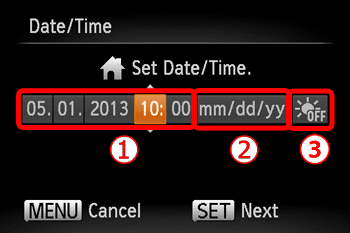

 : Left button
: Left button  : Right button
: Right button  : Up button
: Up button  : Down button
: Down button
Press the Right or Left buttons to choose an option.
Press the Up or Down buttons to make the following settings.
 Set the year, month, date, and time.
Set the year, month, date, and time. Change the year, month, and date.
Change the year, month, and date. Set the daylight saving time (one hour is added to the current time).
Set the daylight saving time (one hour is added to the current time).
When finished, press the <FUNC./SET> ( ) button.
) button.
3. The following screen is displayed.
Press the Right or Left buttons to choose your home time zone.
Press the <FUNC./SET> ( ) button when finished.
) button when finished.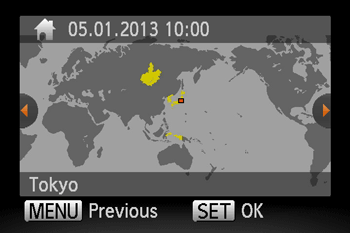
Changing the Date and Time
1. Press the power button to turn the camera on.
2. Press the <MENU> button.
3. The following screen is displayed.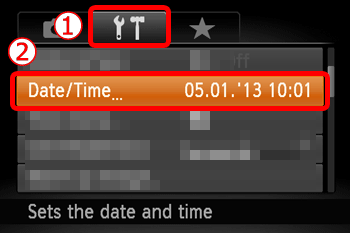
Press the Right or Left buttons  to choose the [
to choose the [  ] tab.
] tab.
Press the Up or Down buttons  to choose [Date/Time].
to choose [Date/Time].
Press the <FUNC./SET> ( ) button.
) button.
4. The following screen is displayed.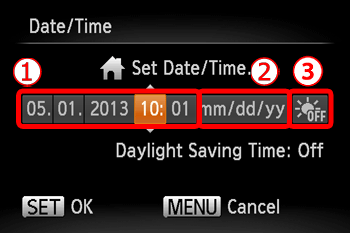
Press the Right or Left buttons to choose an option.
Press the Up or Down buttons to make the following settings. Set the year, month, date, and time.
Set the year, month, date, and time. Change the year, month, and date.
Change the year, month, and date. Set the daylight saving time (one hour is added to the current time).
Set the daylight saving time (one hour is added to the current time).
When finished, press the <FUNC./SET> ( ) button.
) button.
NOTE
- Unless you set the date, time, and home time zone, the [Date/Time] screen will be displayed each time you turn the camera on. Specify the correct information.
- Date/time settings can be retained for about 3 weeks by the camera’s built-in date/time battery (backup battery) after the battery pack is removed.
- The date/time battery will be charged in about 4 hours once you insert a charged battery pack or connect the camera to an AC adapter kit (sold separately), even if the camera is left off.
- Once the date/time battery is depleted, the [Date/Time] screen will be displayed when you turn the camera on.
Applicable Models
- PowerShot G16
- PowerShot S120
- PowerShot S200
- PowerShot SX170 IS
- PowerShot SX510 HS