Adding a Date Stamp when Shooting
FAQ ID: 8201879900
Release date: 12 March 2014
Solution
The camera can add the shooting date to images, in the lower-right corner.
IMPORTANT
- Note that date stamps cannot be edited or removed, so confirm beforehand that the date and time are correct.
NOTE
- For setting or changing the date and time, refer to Setting or Changing the Date and Time.
- Date stamps cannot be added when the image type is set to [
 ], or [
], or [  ]. ([Date Stamp] is set to [OFF] in these modes.)
]. ([Date Stamp] is set to [OFF] in these modes.) - The position and shape of the operation buttons, screens displayed, and setting items may differ according to the model you use. In this example, the procedure is shown on a PowerShot S200 set to the [Program AE] (
 ) shooting mode.
) shooting mode. - In some shooting modes it may not be possible to configure the [Date Stamp] setting.
The procedure for adding a date stamp to images during shooting is explained below.
1. Press the <Power> button to turn the camera on.
2. Press the <MENU> button.
3.  Press the Right button or the Left button to select the [
Press the Right button or the Left button to select the [  ] tab.
] tab.
Press the Up button of the Down button to select  [Date Stamp].
[Date Stamp].
 : Left button
: Left button  : Right button
: Right button  : Up button
: Up button  : Down button
: Down button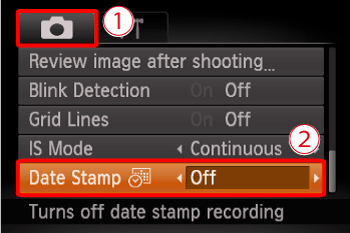
4. Press the Left button or the Right button to choose [Date] or [Date & Time].
Press the <MENU> button when finished.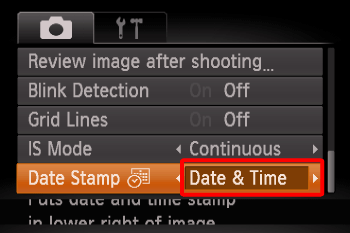
4. When [Date Stamp] is set to [Date] or [Date & Time], [  ] is displayed on the LCD monitor.
] is displayed on the LCD monitor.
5. The [Date Stamp] will be added to the images as shown below: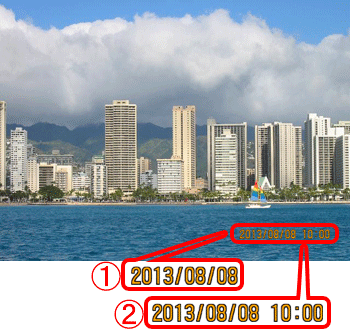
 [Date]
[Date] [Date & Time]
[Date & Time]
NOTE
It is not possible to edit the displayed date, color, style, or position of date stamps.
- Shooting modes in which the [Date Stamp] setting can be configured:
 ...[Date Stamp] can be added
...[Date Stamp] can be added ...Shooting mode not available
...Shooting mode not available| Models | Shooting Modes | |||||||||||||||
| M | Av | Tv | P | LIVE | AUTO |  |  | SCN |  | |||||||
 |  |  |  |  | ||||||||||||
 |  |  | ||||||||||||||
| PowerShot G16* |  |  |  |  | - |  |  | - |  |  |  |  |  |  |  | - |
| PowerShot S120* |  |  |  |  | - |  |  | - |  |  |  |  |  |  |  | - |
| PowerShot S200 |  |  |  |  |  |  | - | - |  |  |  |  | - |  |  | - |
| PowerShot SX510 HS |  |  |  |  |  |  | - |  |  | - | - |  | - |  |  |  |
| PowerShot SX170 IS |  |  |  |  |  |  | - |  |  | - | - |  | - |  |  |  |
Applicable Models
- PowerShot G16
- PowerShot S120
- PowerShot S200
- PowerShot SX170 IS
- PowerShot SX510 HS