Alarm Lamp Flashes
FAQ ID: 8202003500
Release date: 03 February 2015
Details
When an error occurs, the Alarm lamp flashes orange. Check the status of the lamps, then take the appropriate action in Alarm Lamp Flashes or POWER Lamp and Alarm Lamp Flash Alternately.
Depending on the error, a support code (error number) and a message are displayed on the computer screen.
REFERENCE
- Alarm Lamp Flashes

- POWER Lamp and Alarm Lamp Flash Alternately

Helpful Information
[ Alarm Lamp Flashes ]
Number of flashes = 3 flashes / Support Code = 1300
Number of flashes = 4 flashes / Support Code = 1600
Number of flashes = 4 flashes / Support Code = 1660
Number of flashes = 5 flashes / Support Code = 1401, 1403, 1405
Number of flashes = 7 flashes / Support Code = 1680
Number of flashes = 7 flashes / Support Code = 1681
Number of flashes = 8 flashes / Support Code = 1700, 1701
Number of flashes = 11 flashes / Support Code = 2500
Number of flashes = 13 flashes / Support Code = 1683
Number of flashes = 14 flashes / Support Code = 1684
Number of flashes = 15 flashes / Support Code = 1410, 1411, 1412, 1413, 1414
Number of flashes = 16 flashes / Support Code = 1688
[ ON Lamp and Alarm Lamp Flash Alternately ]
Number of flashes = 2 flashes / Support Code =5100
Number of flashes = 7 flashes / Support Code = 5B00, 5B01
Number of flashes = 10 flashes / Support Code = B200
Number of flashes = 31 flashes / Support Code = 6001
Number of flashes = Other cases than above / Support Code = 5200, 5400, 5C00, 5C20, 6000, 6500, 6502, 6800, 6801, 6900, 6901, 6902, 6910, 6911, 6920, 6921, 6930, 6931, 6932, 6933, 6940, 6941, 6942, 6943, 6944, 6945, 6946, 6A81, C000
Solution
Number of flashes = 3 flashes / Support Code = 1300
< Cause >
Paper is jammed in the paper output slot or in the rear tray.
< Action >
Remove the jammed paper.
Number of flashes = 4 flashes / Support Code = 1600
< Cause >
If the lamp on the ink tank is flashing, ink may have run out.
< Action >
Replacing the ink tank is recommended.
If printing is in progress and you want to continue printing, press the printer's RESUME/CANCEL button with the ink tank installed. Then printing can continue. Replacing the ink tank is recommended after the printing. The printer may be damaged if printing is continued under the ink out condition.
REFERENCE
If multiple ink lamps are flashing red, check the status of each ink tank.
When you need to replace an ink tank, follow the procedure below.
IMPORTANT
- If you remove an ink tank, replace it immediately. Do not leave the machine with the ink tank removed.
- Use a new ink tank for replacement. Installing a used ink tank may cause the nozzles to clog. Furthermore, with such an ink tank, the machine will not be able to inform you when to replace the ink tank properly.
- Once an ink tank has been installed, do not remove it from the machine and leave it out in the open. This will cause the ink tank to dry out, and the machine may not operate properly when it is reinstalled. To maintain optimal printing quality, use an ink tank within six months of first use.
REFERENCE
- Color ink may be consumed even when printing a black-and-white document or when black-and-white printing is specified. Every ink is also consumed in the standard cleaning and deep cleaning of the print head, which may be necessary to maintain the performance of the machine. When an ink tank is out of ink, replace it immediately with a new one.
1. Make sure that the power is turned on, and open the front cover gently.
2. Open the top cover.
The print head holder moves to the replacement position.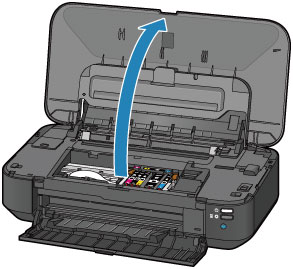
ATTENTION
- Do not hold the print head holder to stop or move it forcibly. Do not touch the print head holder until it stops completely.
IMPORTANT
- Do not place any object on the top cover. It will fall into the rear tray when the top cover is opened and cause the printer to malfunction.
- Do not touch the metallic parts or other parts inside the printer.
- If the top cover is left open for more than 10 minutes, the print head holder moves to the right. In this case, close and reopen the top cover.
3. Remove the ink tank with the lamp flashing fast.
Push the tab (A) and lift the ink tank to remove.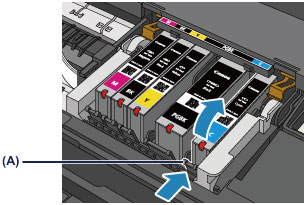
IMPORTANT
- Do not touch other parts besides the ink tanks.
- Handle the ink tank carefully to avoid staining of clothing or the surrounding area.
- Discard the empty ink tank according to the local laws and regulations regarding disposal of consumables.
REFERENCE
- Do not remove two or more ink tanks at the same time. Be sure to replace ink tanks one by one when replacing two or more ink tanks.
4. Prepare a new ink tank.
(1) Take a new ink tank out of its package, remove the orange tape  completely, then remove the protective film
completely, then remove the protective film  completely.
completely.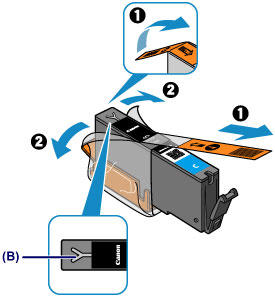

IMPORTANT
- Handle an ink tank carefully. Do not drop or apply excessive pressure to it.
- If the orange tape remains on the Y-shape air hole (B), ink may splash or the printer may not print properly.
(2) Hold the ink tank with the orange protective cap (C) pointing up while being careful not to block the Y-shape air hole (B).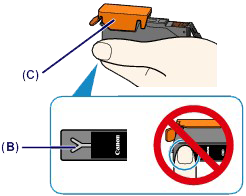
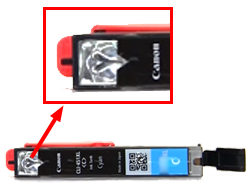
(3) Lift up the tab on the orange protective cap (C) to remove it off GENTLY.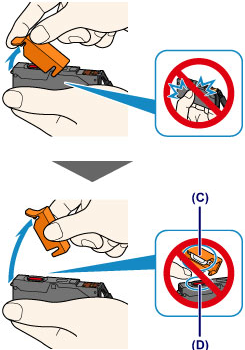

IMPORTANT
- Do not push the sides of the ink tank. If you push the sides of the ink tank with the Y-shape air hole (B) blocked, ink may splash.
- Do not touch the inside of the orange protective cap (C) or the open ink port (D). The ink may stain your hands if you touch them.
- Do not reattach the protective cap (C) once you have removed it. Discard it according to the local laws and regulations regarding disposal of consumables.
5. Install the new ink tank.
(1) Insert the front end of the ink tank into the print head at a slant.
Make sure that the position of the ink tank matches the label.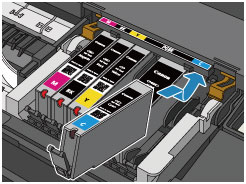
REFERENCE
- To install a black pigment (PGBK) ink tank, insert it in the middle of the correct position with equal spaces on the left and right sides.
(2) Press on the top of the ink tank until the ink tank snaps firmly into place.
Make sure that the ink lamp lights up red.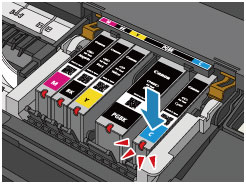
IMPORTANT
- You cannot print if the ink tank is installed in the wrong position. Be sure to install the ink tank in the correct position according to the label on the print head holder.
- You cannot print unless all the ink tanks are installed. Be sure to install all the ink tanks.
6. Close the top cover.
REFERENCE
- If the Alarm lamp still flashes orange after the top cover is closed, take appropriate action.
-> [ Alarm Lamp Flashes ]
- When you start printing after replacing the ink tank, the printer starts cleaning the print head automatically. Do not perform any other operations until the printer completes the cleaning of the print head. While cleaning is in progress, the POWER lamp is flashing white.
- If the print head is out of alignment, as indicated by misaligned printed ruled lines or similar symptoms, align the print head.
Number of flashes = 4 flashes / Support Code = 1660
< Cause >
The ink tank is not installed.
< Action >
Install the ink tank.
When you need to replace an ink tank, follow the procedure below.
IMPORTANT
- If you remove an ink tank, replace it immediately. Do not leave the machine with the ink tank removed.
- Use a new ink tank for replacement. Installing a used ink tank may cause the nozzles to clog. Furthermore, with such an ink tank, the machine will not be able to inform you when to replace the ink tank properly.
- Once an ink tank has been installed, do not remove it from the machine and leave it out in the open. This will cause the ink tank to dry out, and the machine may not operate properly when it is reinstalled. To maintain optimal printing quality, use an ink tank within six months of first use.
REFERENCE
- Color ink may be consumed even when printing a black-and-white document or when black-and-white printing is specified. Every ink is also consumed in the standard cleaning and deep cleaning of the print head, which may be necessary to maintain the performance of the machine. When an ink tank is out of ink, replace it immediately with a new one.
1. Make sure that the power is turned on, and open the front cover gently.
2. Open the top cover.
The print head holder moves to the replacement position.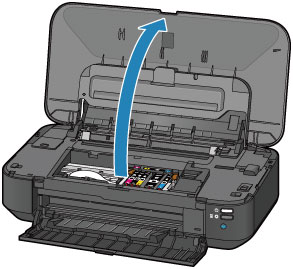
ATTENTION
- Do not hold the print head holder to stop or move it forcibly. Do not touch the print head holder until it stops completely.
IMPORTANT
- Do not place any object on the top cover. It will fall into the rear tray when the top cover is opened and cause the printer to malfunction.
- Do not touch the metallic parts or other parts inside the printer.
- If the top cover is left open for more than 10 minutes, the print head holder moves to the right. In this case, close and reopen the top cover.
3. Remove the ink tank with the lamp flashing fast.
Push the tab (A) and lift the ink tank to remove.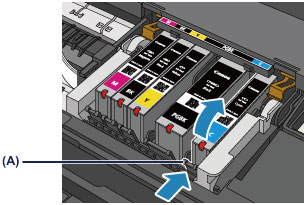
IMPORTANT
- Do not touch other parts besides the ink tanks.
- Handle the ink tank carefully to avoid staining of clothing or the surrounding area.
- Discard the empty ink tank according to the local laws and regulations regarding disposal of consumables.
REFERENCE
- Do not remove two or more ink tanks at the same time. Be sure to replace ink tanks one by one when replacing two or more ink tanks.
4. Prepare a new ink tank.
(1) Take a new ink tank out of its package, remove the orange tape  completely, then remove the protective film
completely, then remove the protective film  completely.
completely.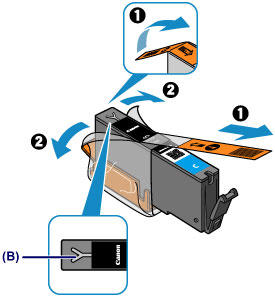

IMPORTANT
- Handle an ink tank carefully. Do not drop or apply excessive pressure to it.
- If the orange tape remains on the Y-shape air hole (B), ink may splash or the printer may not print properly.
(2) Hold the ink tank with the orange protective cap (C) pointing up while being careful not to block the Y-shape air hole (B).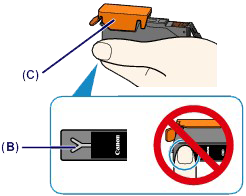
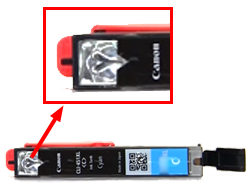
(3) Lift up the tab on the orange protective cap (C) to remove it off GENTLY.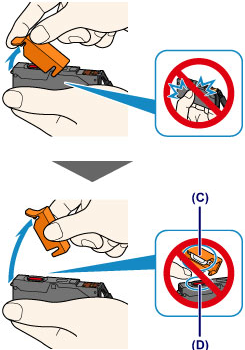

IMPORTANT
- Do not push the sides of the ink tank. If you push the sides of the ink tank with the Y-shape air hole (B) blocked, ink may splash.
- Do not touch the inside of the orange protective cap (C) or the open ink port (D). The ink may stain your hands if you touch them.
- Do not reattach the protective cap (C) once you have removed it. Discard it according to the local laws and regulations regarding disposal of consumables.
5. Install the new ink tank.
(1) Insert the front end of the ink tank into the print head at a slant.
Make sure that the position of the ink tank matches the label.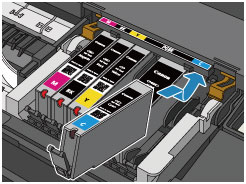
REFERENCE
- To install a black pigment (PGBK) ink tank, insert it in the middle of the correct position with equal spaces on the left and right sides.
(2) Press on the top of the ink tank until the ink tank snaps firmly into place.
Make sure that the ink lamp lights up red.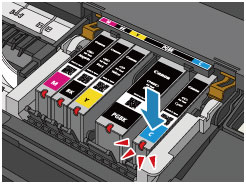
IMPORTANT
- You cannot print if the ink tank is installed in the wrong position. Be sure to install the ink tank in the correct position according to the label on the print head holder.
- You cannot print unless all the ink tanks are installed. Be sure to install all the ink tanks.
6. Close the top cover.
REFERENCE
- If the Alarm lamp still flashes orange after the top cover is closed, take appropriate action.
-> [ Alarm Lamp Flashes ]
- When you start printing after replacing the ink tank, the printer starts cleaning the print head automatically. Do not perform any other operations until the printer completes the cleaning of the print head. While cleaning is in progress, the POWER lamp is flashing white.
- If the print head is out of alignment, as indicated by misaligned printed ruled lines or similar symptoms, align the print head.
Number of flashes = 5 flashes / Support Code = 1401, 1403, 1405
< Cause >
The print head may be damaged.
< Action >
Contact the service center.
Number of flashes = 7 flashes / Support Code = 1680
< Cause >
Some ink tanks are not installed in the correct position. (The lamp on the ink tank flashes.)
< Action >
Confirm that the ink tanks are installed in the appropriate positions.
When you need to replace an ink tank, follow the procedure below.
IMPORTANT
- If you remove an ink tank, replace it immediately. Do not leave the machine with the ink tank removed.
- Use a new ink tank for replacement. Installing a used ink tank may cause the nozzles to clog. Furthermore, with such an ink tank, the machine will not be able to inform you when to replace the ink tank properly.
- Once an ink tank has been installed, do not remove it from the machine and leave it out in the open. This will cause the ink tank to dry out, and the machine may not operate properly when it is reinstalled. To maintain optimal printing quality, use an ink tank within six months of first use.
REFERENCE
- Color ink may be consumed even when printing a black-and-white document or when black-and-white printing is specified. Every ink is also consumed in the standard cleaning and deep cleaning of the print head, which may be necessary to maintain the performance of the machine. When an ink tank is out of ink, replace it immediately with a new one.
1. Make sure that the power is turned on, and open the front cover gently.
2. Open the top cover.
The print head holder moves to the replacement position.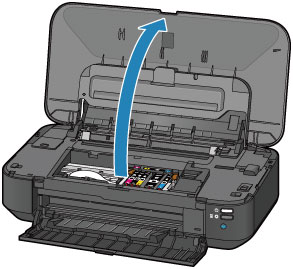
ATTENTION
- Do not hold the print head holder to stop or move it forcibly. Do not touch the print head holder until it stops completely.
IMPORTANT
- Do not place any object on the top cover. It will fall into the rear tray when the top cover is opened and cause the printer to malfunction.
- Do not touch the metallic parts or other parts inside the printer.
- If the top cover is left open for more than 10 minutes, the print head holder moves to the right. In this case, close and reopen the top cover.
3. Remove the ink tank with the lamp flashing fast.
Push the tab (A) and lift the ink tank to remove.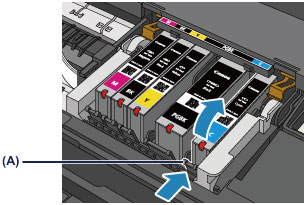
IMPORTANT
- Do not touch other parts besides the ink tanks.
- Handle the ink tank carefully to avoid staining of clothing or the surrounding area.
- Discard the empty ink tank according to the local laws and regulations regarding disposal of consumables.
REFERENCE
- Do not remove two or more ink tanks at the same time. Be sure to replace ink tanks one by one when replacing two or more ink tanks.
4. Prepare a new ink tank.
(1) Take a new ink tank out of its package, remove the orange tape  completely, then remove the protective film
completely, then remove the protective film  completely.
completely.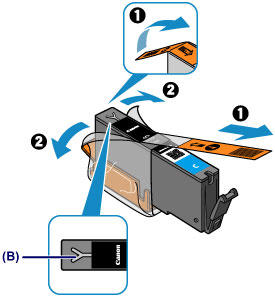

IMPORTANT
- Handle an ink tank carefully. Do not drop or apply excessive pressure to it.
- If the orange tape remains on the Y-shape air hole (B), ink may splash or the printer may not print properly.
(2) Hold the ink tank with the orange protective cap (C) pointing up while being careful not to block the Y-shape air hole (B).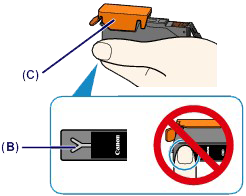
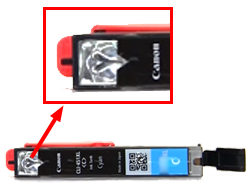
(3) Lift up the tab on the orange protective cap (C) to remove it off GENTLY.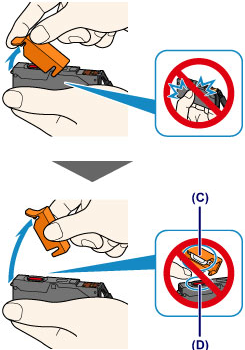

IMPORTANT
- Do not push the sides of the ink tank. If you push the sides of the ink tank with the Y-shape air hole (B) blocked, ink may splash.
- Do not touch the inside of the orange protective cap (C) or the open ink port (D). The ink may stain your hands if you touch them.
- Do not reattach the protective cap (C) once you have removed it. Discard it according to the local laws and regulations regarding disposal of consumables.
5. Install the new ink tank.
(1) Insert the front end of the ink tank into the print head at a slant.
Make sure that the position of the ink tank matches the label.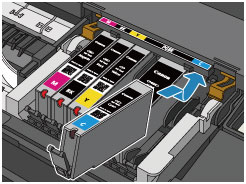
REFERENCE
- To install a black pigment (PGBK) ink tank, insert it in the middle of the correct position with equal spaces on the left and right sides.
(2) Press on the top of the ink tank until the ink tank snaps firmly into place.
Make sure that the ink lamp lights up red.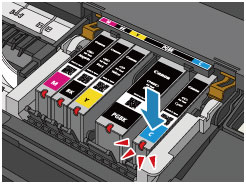
IMPORTANT
- You cannot print if the ink tank is installed in the wrong position. Be sure to install the ink tank in the correct position according to the label on the print head holder.
- You cannot print unless all the ink tanks are installed. Be sure to install all the ink tanks.
6. Close the top cover.
REFERENCE
- If the Alarm lamp still flashes orange after the top cover is closed, take appropriate action.
-> [ Alarm Lamp Flashes ]
- When you start printing after replacing the ink tank, the printer starts cleaning the print head automatically. Do not perform any other operations until the printer completes the cleaning of the print head. While cleaning is in progress, the POWER lamp is flashing white.
- If the print head is out of alignment, as indicated by misaligned printed ruled lines or similar symptoms, align the print head.
Number of flashes = 7 flashes / Support Code = 1681
< Cause >
More than one ink tanks of the same color are installed. (The lamp on the ink tank flashes.)
< Action >
Confirm that the ink tanks are installed in the appropriate positions.
When you need to replace an ink tank, follow the procedure below.
IMPORTANT
- If you remove an ink tank, replace it immediately. Do not leave the machine with the ink tank removed.
- Use a new ink tank for replacement. Installing a used ink tank may cause the nozzles to clog. Furthermore, with such an ink tank, the machine will not be able to inform you when to replace the ink tank properly.
- Once an ink tank has been installed, do not remove it from the machine and leave it out in the open. This will cause the ink tank to dry out, and the machine may not operate properly when it is reinstalled. To maintain optimal printing quality, use an ink tank within six months of first use.
REFERENCE
- Color ink may be consumed even when printing a black-and-white document or when black-and-white printing is specified. Every ink is also consumed in the standard cleaning and deep cleaning of the print head, which may be necessary to maintain the performance of the machine. When an ink tank is out of ink, replace it immediately with a new one.
1. Make sure that the power is turned on, and open the front cover gently.
2. Open the top cover.
The print head holder moves to the replacement position.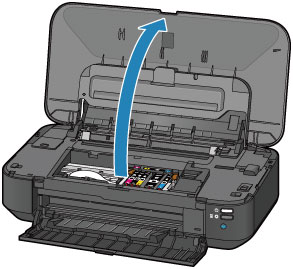
ATTENTION
- Do not hold the print head holder to stop or move it forcibly. Do not touch the print head holder until it stops completely.
IMPORTANT
- Do not place any object on the top cover. It will fall into the rear tray when the top cover is opened and cause the printer to malfunction.
- Do not touch the metallic parts or other parts inside the printer.
- If the top cover is left open for more than 10 minutes, the print head holder moves to the right. In this case, close and reopen the top cover.
3. Remove the ink tank with the lamp flashing fast.
Push the tab (A) and lift the ink tank to remove.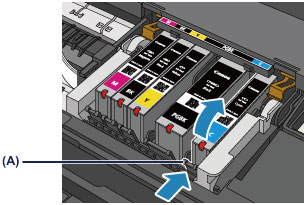
IMPORTANT
- Do not touch other parts besides the ink tanks.
- Handle the ink tank carefully to avoid staining of clothing or the surrounding area.
- Discard the empty ink tank according to the local laws and regulations regarding disposal of consumables.
REFERENCE
- Do not remove two or more ink tanks at the same time. Be sure to replace ink tanks one by one when replacing two or more ink tanks.
4. Prepare a new ink tank.
(1) Take a new ink tank out of its package, remove the orange tape  completely, then remove the protective film
completely, then remove the protective film  completely.
completely.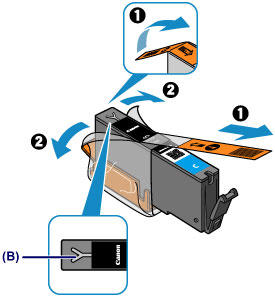

IMPORTANT
- Handle an ink tank carefully. Do not drop or apply excessive pressure to it.
- If the orange tape remains on the Y-shape air hole (B), ink may splash or the printer may not print properly.
(2) Hold the ink tank with the orange protective cap (C) pointing up while being careful not to block the Y-shape air hole (B).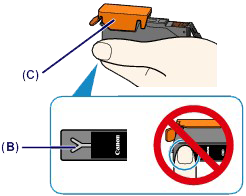
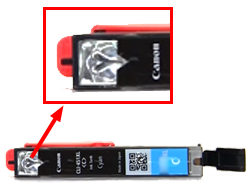
(3) Lift up the tab on the orange protective cap (C) to remove it off GENTLY.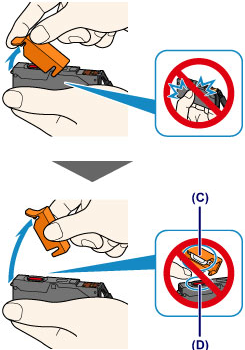

IMPORTANT
- Do not push the sides of the ink tank. If you push the sides of the ink tank with the Y-shape air hole (B) blocked, ink may splash.
- Do not touch the inside of the orange protective cap (C) or the open ink port (D). The ink may stain your hands if you touch them.
- Do not reattach the protective cap (C) once you have removed it. Discard it according to the local laws and regulations regarding disposal of consumables.
5. Install the new ink tank.
(1) Insert the front end of the ink tank into the print head at a slant.
Make sure that the position of the ink tank matches the label.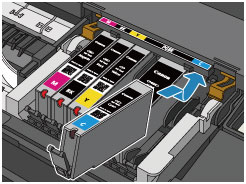
REFERENCE
- To install a black pigment (PGBK) ink tank, insert it in the middle of the correct position with equal spaces on the left and right sides.
(2) Press on the top of the ink tank until the ink tank snaps firmly into place.
Make sure that the ink lamp lights up red.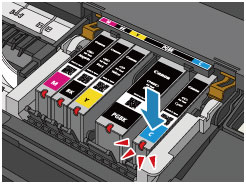
IMPORTANT
- You cannot print if the ink tank is installed in the wrong position. Be sure to install the ink tank in the correct position according to the label on the print head holder.
- You cannot print unless all the ink tanks are installed. Be sure to install all the ink tanks.
6. Close the top cover.
REFERENCE
- If the Alarm lamp still flashes orange after the top cover is closed, take appropriate action.
-> [ Alarm Lamp Flashes ]
- When you start printing after replacing the ink tank, the printer starts cleaning the print head automatically. Do not perform any other operations until the printer completes the cleaning of the print head. While cleaning is in progress, the POWER lamp is flashing white.
- If the print head is out of alignment, as indicated by misaligned printed ruled lines or similar symptoms, align the print head.
Number of flashes = 8 flashes / Support Code = 1700, 1701
< Cause >
The ink absorber is almost full.
< Action >
Press the printer's RESUME/CANCEL button to continue printing.
Contact the service center.
Number of flashes = 11 flashes / Support Code = 2500
< Cause >
Automatic Print Head Alignment failed.
< Action >
Press the printer's RESUME/CANCEL button to dismiss the error, then take the actions described below.
- Print the nozzle check pattern to check the status of the print head.
- Load one sheet of A4/Letter-sized plain paper and perform Automatic Print Head Alignment again.
- Adjust your operating environment and/or the position of the printer so that the paper output slot is not exposed directly to strong light.
After carrying out the above measures, if the problem continues after aligning the print head again, press the printer's RESUME/CANCEL button to dismiss the error, and then perform Manual Print Head Alignment.
Number of flashes = 13 flashes / Support Code = 1683
< Cause >
The remaining ink level cannot be correctly detected. (The lamp on the ink tank flashes.)
< Action >
Replace the ink tank and close the top cover.
Printing with an ink tank that was once empty may damage the printer.
If you want to continue printing in this condition, you need to release the function for detecting the remaining ink level. Press and hold the printer's RESUME/CANCEL button for at least 5 seconds, and then release it.
With this operation, releasing the function for detecting the remaining ink level is memorized.
Please be advised that Canon shall not be liable for any printer malfunction or damage caused by refilled ink tanks.
When you need to replace an ink tank, follow the procedure below.
IMPORTANT
- If you remove an ink tank, replace it immediately. Do not leave the machine with the ink tank removed.
- Use a new ink tank for replacement. Installing a used ink tank may cause the nozzles to clog. Furthermore, with such an ink tank, the machine will not be able to inform you when to replace the ink tank properly.
- Once an ink tank has been installed, do not remove it from the machine and leave it out in the open. This will cause the ink tank to dry out, and the machine may not operate properly when it is reinstalled. To maintain optimal printing quality, use an ink tank within six months of first use.
REFERENCE
- Color ink may be consumed even when printing a black-and-white document or when black-and-white printing is specified. Every ink is also consumed in the standard cleaning and deep cleaning of the print head, which may be necessary to maintain the performance of the machine. When an ink tank is out of ink, replace it immediately with a new one.
1. Make sure that the power is turned on, and open the front cover gently.
2. Open the top cover.
The print head holder moves to the replacement position.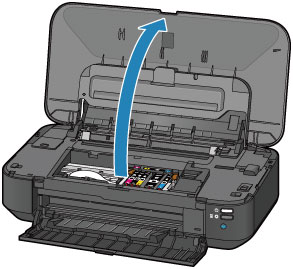
ATTENTION
- Do not hold the print head holder to stop or move it forcibly. Do not touch the print head holder until it stops completely.
IMPORTANT
- Do not place any object on the top cover. It will fall into the rear tray when the top cover is opened and cause the printer to malfunction.
- Do not touch the metallic parts or other parts inside the printer.
- If the top cover is left open for more than 10 minutes, the print head holder moves to the right. In this case, close and reopen the top cover.
3. Remove the ink tank with the lamp flashing fast.
Push the tab (A) and lift the ink tank to remove.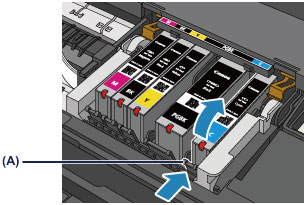
IMPORTANT
- Do not touch other parts besides the ink tanks.
- Handle the ink tank carefully to avoid staining of clothing or the surrounding area.
- Discard the empty ink tank according to the local laws and regulations regarding disposal of consumables.
REFERENCE
- Do not remove two or more ink tanks at the same time. Be sure to replace ink tanks one by one when replacing two or more ink tanks.
4. Prepare a new ink tank.
(1) Take a new ink tank out of its package, remove the orange tape  completely, then remove the protective film
completely, then remove the protective film  completely.
completely.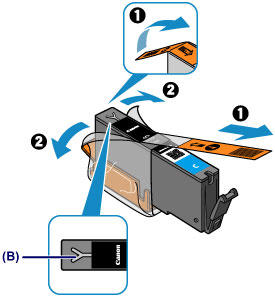

IMPORTANT
- Handle an ink tank carefully. Do not drop or apply excessive pressure to it.
- If the orange tape remains on the Y-shape air hole (B), ink may splash or the printer may not print properly.
(2) Hold the ink tank with the orange protective cap (C) pointing up while being careful not to block the Y-shape air hole (B).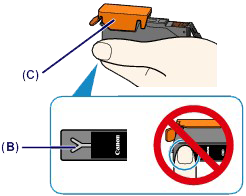
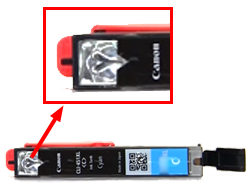
(3) Lift up the tab on the orange protective cap (C) to remove it off GENTLY.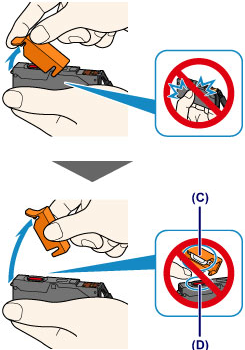

IMPORTANT
- Do not push the sides of the ink tank. If you push the sides of the ink tank with the Y-shape air hole (B) blocked, ink may splash.
- Do not touch the inside of the orange protective cap (C) or the open ink port (D). The ink may stain your hands if you touch them.
- Do not reattach the protective cap (C) once you have removed it. Discard it according to the local laws and regulations regarding disposal of consumables.
5. Install the new ink tank.
(1) Insert the front end of the ink tank into the print head at a slant.
Make sure that the position of the ink tank matches the label.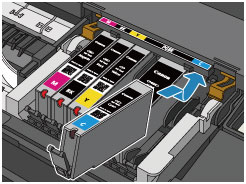
REFERENCE
- To install a black pigment (PGBK) ink tank, insert it in the middle of the correct position with equal spaces on the left and right sides.
(2) Press on the top of the ink tank until the ink tank snaps firmly into place.
Make sure that the ink lamp lights up red.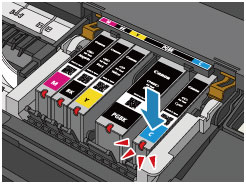
IMPORTANT
- You cannot print if the ink tank is installed in the wrong position. Be sure to install the ink tank in the correct position according to the label on the print head holder.
- You cannot print unless all the ink tanks are installed. Be sure to install all the ink tanks.
6. Close the top cover.
REFERENCE
- If the Alarm lamp still flashes orange after the top cover is closed, take appropriate action.
-> [ Alarm Lamp Flashes ]
- When you start printing after replacing the ink tank, the printer starts cleaning the print head automatically. Do not perform any other operations until the printer completes the cleaning of the print head. While cleaning is in progress, the POWER lamp is flashing white.
- If the print head is out of alignment, as indicated by misaligned printed ruled lines or similar symptoms, align the print head.
Number of flashes = 14 flashes / Support Code = 1684
< Cause >
The ink tank cannot be recognized.
< Action >
Printing cannot be executed because the ink tank may not be installed properly or may not be compatible with this printer.
Install the appropriate ink tank.
If you want to cancel printing, press the printer's RESUME/CANCEL button.
When you need to replace an ink tank, follow the procedure below.
IMPORTANT
- If you remove an ink tank, replace it immediately. Do not leave the machine with the ink tank removed.
- Use a new ink tank for replacement. Installing a used ink tank may cause the nozzles to clog. Furthermore, with such an ink tank, the machine will not be able to inform you when to replace the ink tank properly.
- Once an ink tank has been installed, do not remove it from the machine and leave it out in the open. This will cause the ink tank to dry out, and the machine may not operate properly when it is reinstalled. To maintain optimal printing quality, use an ink tank within six months of first use.
REFERENCE
- Color ink may be consumed even when printing a black-and-white document or when black-and-white printing is specified. Every ink is also consumed in the standard cleaning and deep cleaning of the print head, which may be necessary to maintain the performance of the machine. When an ink tank is out of ink, replace it immediately with a new one.
1. Make sure that the power is turned on, and open the front cover gently.
2. Open the top cover.
The print head holder moves to the replacement position.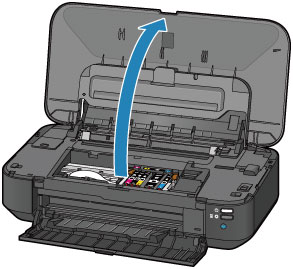
ATTENTION
- Do not hold the print head holder to stop or move it forcibly. Do not touch the print head holder until it stops completely.
IMPORTANT
- Do not place any object on the top cover. It will fall into the rear tray when the top cover is opened and cause the printer to malfunction.
- Do not touch the metallic parts or other parts inside the printer.
- If the top cover is left open for more than 10 minutes, the print head holder moves to the right. In this case, close and reopen the top cover.
3. Remove the ink tank with the lamp flashing fast.
Push the tab (A) and lift the ink tank to remove.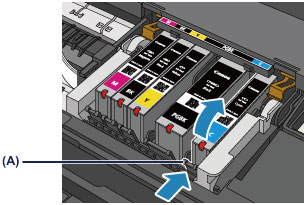
IMPORTANT
- Do not touch other parts besides the ink tanks.
- Handle the ink tank carefully to avoid staining of clothing or the surrounding area.
- Discard the empty ink tank according to the local laws and regulations regarding disposal of consumables.
REFERENCE
- Do not remove two or more ink tanks at the same time. Be sure to replace ink tanks one by one when replacing two or more ink tanks.
4. Prepare a new ink tank.
(1) Take a new ink tank out of its package, remove the orange tape  completely, then remove the protective film
completely, then remove the protective film  completely.
completely.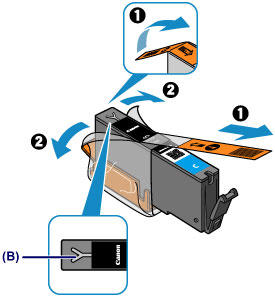

IMPORTANT
- Handle an ink tank carefully. Do not drop or apply excessive pressure to it.
- If the orange tape remains on the Y-shape air hole (B), ink may splash or the printer may not print properly.
(2) Hold the ink tank with the orange protective cap (C) pointing up while being careful not to block the Y-shape air hole (B).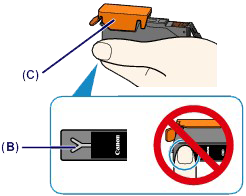
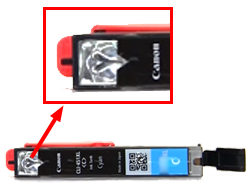
(3) Lift up the tab on the orange protective cap (C) to remove it off GENTLY.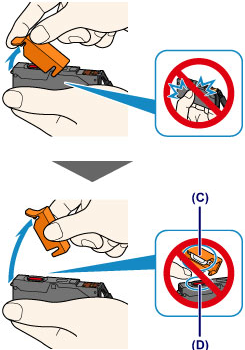

IMPORTANT
- Do not push the sides of the ink tank. If you push the sides of the ink tank with the Y-shape air hole (B) blocked, ink may splash.
- Do not touch the inside of the orange protective cap (C) or the open ink port (D). The ink may stain your hands if you touch them.
- Do not reattach the protective cap (C) once you have removed it. Discard it according to the local laws and regulations regarding disposal of consumables.
5. Install the new ink tank.
(1) Insert the front end of the ink tank into the print head at a slant.
Make sure that the position of the ink tank matches the label.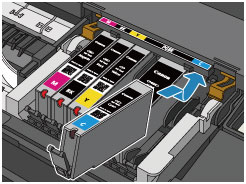
REFERENCE
- To install a black pigment (PGBK) ink tank, insert it in the middle of the correct position with equal spaces on the left and right sides.
(2) Press on the top of the ink tank until the ink tank snaps firmly into place.
Make sure that the ink lamp lights up red.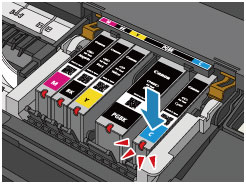
IMPORTANT
- You cannot print if the ink tank is installed in the wrong position. Be sure to install the ink tank in the correct position according to the label on the print head holder.
- You cannot print unless all the ink tanks are installed. Be sure to install all the ink tanks.
6. Close the top cover.
REFERENCE
- If the Alarm lamp still flashes orange after the top cover is closed, take appropriate action.
-> [ Alarm Lamp Flashes ]
- When you start printing after replacing the ink tank, the printer starts cleaning the print head automatically. Do not perform any other operations until the printer completes the cleaning of the print head. While cleaning is in progress, the POWER lamp is flashing white.
- If the print head is out of alignment, as indicated by misaligned printed ruled lines or similar symptoms, align the print head.
Number of flashes = 15 flashes / Support Code = 1410, 1411, 1412, 1413, 1414
< Cause >
The ink tank cannot be recognized.
< Action >
Open the top cover and replace the ink tank which lamp is off.
When you need to replace an ink tank, follow the procedure below.
IMPORTANT
- If you remove an ink tank, replace it immediately. Do not leave the machine with the ink tank removed.
- Use a new ink tank for replacement. Installing a used ink tank may cause the nozzles to clog. Furthermore, with such an ink tank, the machine will not be able to inform you when to replace the ink tank properly.
- Once an ink tank has been installed, do not remove it from the machine and leave it out in the open. This will cause the ink tank to dry out, and the machine may not operate properly when it is reinstalled. To maintain optimal printing quality, use an ink tank within six months of first use.
REFERENCE
- Color ink may be consumed even when printing a black-and-white document or when black-and-white printing is specified. Every ink is also consumed in the standard cleaning and deep cleaning of the print head, which may be necessary to maintain the performance of the machine. When an ink tank is out of ink, replace it immediately with a new one.
1. Make sure that the power is turned on, and open the front cover gently.
2. Open the top cover.
The print head holder moves to the replacement position.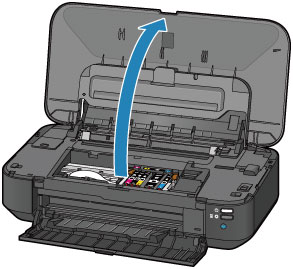
ATTENTION
- Do not hold the print head holder to stop or move it forcibly. Do not touch the print head holder until it stops completely.
IMPORTANT
- Do not place any object on the top cover. It will fall into the rear tray when the top cover is opened and cause the printer to malfunction.
- Do not touch the metallic parts or other parts inside the printer.
- If the top cover is left open for more than 10 minutes, the print head holder moves to the right. In this case, close and reopen the top cover.
3. Remove the ink tank with the lamp flashing fast.
Push the tab (A) and lift the ink tank to remove.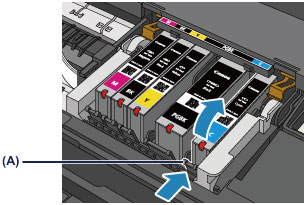
IMPORTANT
- Do not touch other parts besides the ink tanks.
- Handle the ink tank carefully to avoid staining of clothing or the surrounding area.
- Discard the empty ink tank according to the local laws and regulations regarding disposal of consumables.
REFERENCE
- Do not remove two or more ink tanks at the same time. Be sure to replace ink tanks one by one when replacing two or more ink tanks.
4. Prepare a new ink tank.
(1) Take a new ink tank out of its package, remove the orange tape  completely, then remove the protective film
completely, then remove the protective film  completely.
completely.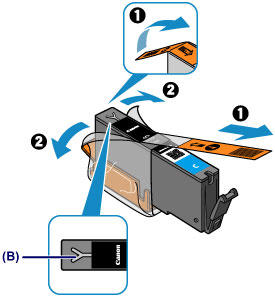

IMPORTANT
- Handle an ink tank carefully. Do not drop or apply excessive pressure to it.
- If the orange tape remains on the Y-shape air hole (B), ink may splash or the printer may not print properly.
(2) Hold the ink tank with the orange protective cap (C) pointing up while being careful not to block the Y-shape air hole (B).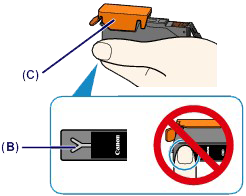
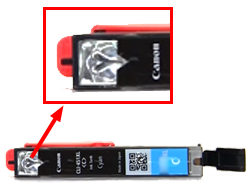
(3) Lift up the tab on the orange protective cap (C) to remove it off GENTLY.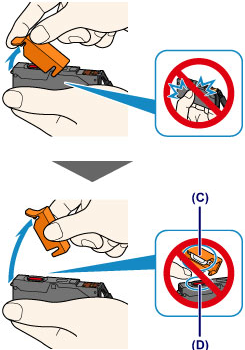

IMPORTANT
- Do not push the sides of the ink tank. If you push the sides of the ink tank with the Y-shape air hole (B) blocked, ink may splash.
- Do not touch the inside of the orange protective cap (C) or the open ink port (D). The ink may stain your hands if you touch them.
- Do not reattach the protective cap (C) once you have removed it. Discard it according to the local laws and regulations regarding disposal of consumables.
5. Install the new ink tank.
(1) Insert the front end of the ink tank into the print head at a slant.
Make sure that the position of the ink tank matches the label.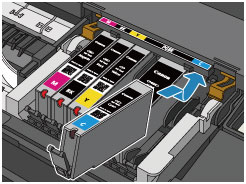
REFERENCE
- To install a black pigment (PGBK) ink tank, insert it in the middle of the correct position with equal spaces on the left and right sides.
(2) Press on the top of the ink tank until the ink tank snaps firmly into place.
Make sure that the ink lamp lights up red.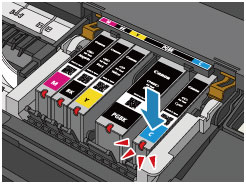
IMPORTANT
- You cannot print if the ink tank is installed in the wrong position. Be sure to install the ink tank in the correct position according to the label on the print head holder.
- You cannot print unless all the ink tanks are installed. Be sure to install all the ink tanks.
6. Close the top cover.
REFERENCE
- If the Alarm lamp still flashes orange after the top cover is closed, take appropriate action.
-> [ Alarm Lamp Flashes ]
- When you start printing after replacing the ink tank, the printer starts cleaning the print head automatically. Do not perform any other operations until the printer completes the cleaning of the print head. While cleaning is in progress, the POWER lamp is flashing white.
- If the print head is out of alignment, as indicated by misaligned printed ruled lines or similar symptoms, align the print head.
Number of flashes = 16 flashes / Support Code = 1688
< Cause >
The ink has run out. (The lamp on the ink tank flashes.)
< Action >
Replace the ink tank and close the top cover.
Printing under the current condition may damage the printer.
If you want to continue printing in this condition, you need to release the function for detecting the remaining ink level. Press and hold the printer's RESUME/CANCEL button for at least 5 seconds, and then release it.
With this operation, releasing the function for detecting the remaining ink level is memorized.
Please be advised that Canon shall not be liable for any malfunction or trouble which may be caused by continuation of printing under the ink out condition.
When you need to replace an ink tank, follow the procedure below.
IMPORTANT
- If you remove an ink tank, replace it immediately. Do not leave the machine with the ink tank removed.
- Use a new ink tank for replacement. Installing a used ink tank may cause the nozzles to clog. Furthermore, with such an ink tank, the machine will not be able to inform you when to replace the ink tank properly.
- Once an ink tank has been installed, do not remove it from the machine and leave it out in the open. This will cause the ink tank to dry out, and the machine may not operate properly when it is reinstalled. To maintain optimal printing quality, use an ink tank within six months of first use.
REFERENCE
- Color ink may be consumed even when printing a black-and-white document or when black-and-white printing is specified. Every ink is also consumed in the standard cleaning and deep cleaning of the print head, which may be necessary to maintain the performance of the machine. When an ink tank is out of ink, replace it immediately with a new one.
1. Make sure that the power is turned on, and open the front cover gently.
2. Open the top cover.
The print head holder moves to the replacement position.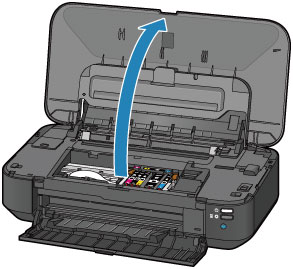
ATTENTION
- Do not hold the print head holder to stop or move it forcibly. Do not touch the print head holder until it stops completely.
IMPORTANT
- Do not place any object on the top cover. It will fall into the rear tray when the top cover is opened and cause the printer to malfunction.
- Do not touch the metallic parts or other parts inside the printer.
- If the top cover is left open for more than 10 minutes, the print head holder moves to the right. In this case, close and reopen the top cover.
3. Remove the ink tank with the lamp flashing fast.
Push the tab (A) and lift the ink tank to remove.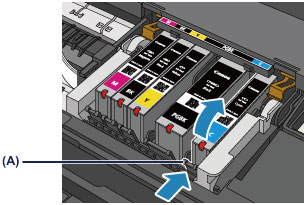
IMPORTANT
- Do not touch other parts besides the ink tanks.
- Handle the ink tank carefully to avoid staining of clothing or the surrounding area.
- Discard the empty ink tank according to the local laws and regulations regarding disposal of consumables.
REFERENCE
- Do not remove two or more ink tanks at the same time. Be sure to replace ink tanks one by one when replacing two or more ink tanks.
4. Prepare a new ink tank.
(1) Take a new ink tank out of its package, remove the orange tape  completely, then remove the protective film
completely, then remove the protective film  completely.
completely.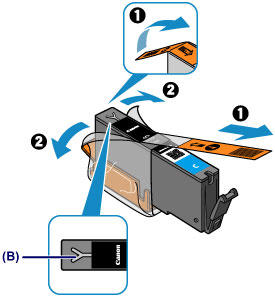

IMPORTANT
- Handle an ink tank carefully. Do not drop or apply excessive pressure to it.
- If the orange tape remains on the Y-shape air hole (B), ink may splash or the printer may not print properly.
(2) Hold the ink tank with the orange protective cap (C) pointing up while being careful not to block the Y-shape air hole (B).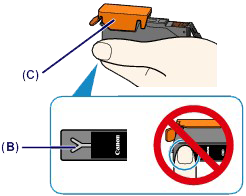
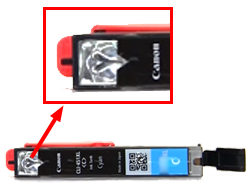
(3) Lift up the tab on the orange protective cap (C) to remove it off GENTLY.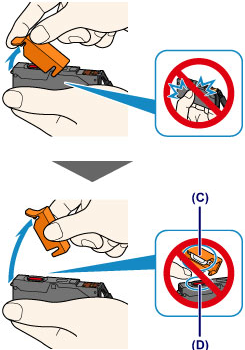

IMPORTANT
- Do not push the sides of the ink tank. If you push the sides of the ink tank with the Y-shape air hole (B) blocked, ink may splash.
- Do not touch the inside of the orange protective cap (C) or the open ink port (D). The ink may stain your hands if you touch them.
- Do not reattach the protective cap (C) once you have removed it. Discard it according to the local laws and regulations regarding disposal of consumables.
5. Install the new ink tank.
(1) Insert the front end of the ink tank into the print head at a slant.
Make sure that the position of the ink tank matches the label.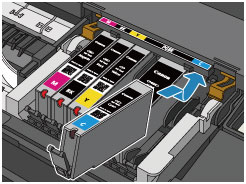
REFERENCE
- To install a black pigment (PGBK) ink tank, insert it in the middle of the correct position with equal spaces on the left and right sides.
(2) Press on the top of the ink tank until the ink tank snaps firmly into place.
Make sure that the ink lamp lights up red.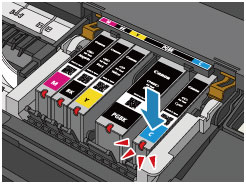
IMPORTANT
- You cannot print if the ink tank is installed in the wrong position. Be sure to install the ink tank in the correct position according to the label on the print head holder.
- You cannot print unless all the ink tanks are installed. Be sure to install all the ink tanks.
6. Close the top cover.
REFERENCE
- If the Alarm lamp still flashes orange after the top cover is closed, take appropriate action.
-> [ Alarm Lamp Flashes ]
- When you start printing after replacing the ink tank, the printer starts cleaning the print head automatically. Do not perform any other operations until the printer completes the cleaning of the print head. While cleaning is in progress, the POWER lamp is flashing white.
- If the print head is out of alignment, as indicated by misaligned printed ruled lines or similar symptoms, align the print head.
Number of flashes = 2 flashes / Support Code =5100
< Cause >
Printer error has occurred.
< Action >
Cancel printing, and turn off the printer. Then clear the jammed paper or protective material that is preventing the print head holder from moving, and turn on the printer again.
If the problem is not resolved, contact the service center.
IMPORTANT
When you clear the jammed paper or protective material that is preventing the print head holder from moving, be careful not to touch the components inside the printer. The printer may not print out properly if you touch it.
Number of flashes = 7 flashes / Support Code = 5B00, 5B01
< Cause >
Printer error has occurred.
< Action >
Contact the service center.
Number of flashes = 10 flashes / Support Code = B200
< Message >
An error has occurred. The printer needs repair.
Turn the printer off and unplug the power cord of the printer from the power supply.
Then see the manual and contact the service center.
< Cause >
An error requiring you to contact the service center has occurred.
< Action >
Turn off the machine, and unplug the power cord of the machine from the power supply.
Contact the service center.
Number of flashes = 31 flashes / Support Code = 6001
< Cause >
Printer error has occurred.
< Action >
If the front cover and the paper output tray are closed, open them.
Turn off the printer, and unplug the power cord of the printer from the power supply.
Plug the printer back in and turn the printer back on.
If the problem is not resolved, contact the service center.
IMPORTANT
Do not close the front cover while the printer is in operation; otherwise, an error will occur.
Number of flashes = Other cases than above / Support Code = 5200, 5400, 5C00, 5C20, 6000, 6500, 6502, 6800, 6801, 6900, 6901, 6902, 6910, 6911, 6920, 6921, 6930, 6931, 6932, 6933, 6940, 6941, 6942, 6943, 6944, 6945, 6946, 6A81, C000
< Cause >
Printer error has occurred.
< Action >
Turn off the printer, and unplug the power cord of the printer from the power supply.
Plug the printer back in and turn the printer back on.
If Support Code=6910 is displayed, follow the procedures below.
1. Temporarily turn off the power of all other devices on the network.
2. Place the machine in a different location.
If the problem is not resolved, contact the service center.
Applicable Models
- PIXMA iX6840
- PIXMA iX6850