Cleaning the Paper Feed Roller
FAQ ID: 8200266600
Release date: 19 August 2008
Solution
Cleaning the Paper Feed Roller
If the Paper Feed Roller is dirty or paper powder is attached to it, paper may not be fed properly.In this case, clean the Paper Feed Roller. Cleaning will wear out the Paper Feed Roller, so perform this only when necessary.
You need to prepare: three sheets of A4 or Letter-sized plain paper
1. Make sure that the power is turned on, and remove any paper from the machine.
2. Open the Paper Output Tray gently, and open the Output Tray Extension.
3. Clean the Paper Feed Roller.
(1) Select Settings  on the HOME screen, and press the OK button.
on the HOME screen, and press the OK button.
(2) Select Maintenance, and press the OK button.
(3) Select Roller cleaning, and press the OK button.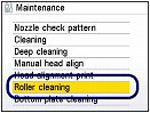
(4) Select Yes, and press the OK button.
(5) Select the paper source to clean (Rear tray or Cassette), and press the OK button.
The Paper Feed Roller will rotate as it is cleaned.
4. Make sure that the Paper Feed Roller stops rotating, and load paper.
Load three sheets of A4 or Letter-sized plain paper in the paper source you selected in the procedure of (5) in step 3.
5. Repeat the procedures of (3) to (5) in step 3 again.
The paper is ejected after cleaning.
If the problem is not resolved after cleaning the Paper Feed Roller (A) in the Rear Tray, turn off the power, unplug the power cord, then wipe the Paper Feed Roller located in the center inside the Rear Tray with a moistened cotton swab or the like. Rotate the roller manually in the direction of the arrow (B) as you clean it. Do not touch the roller with your fingers; rotate it with the cotton swab.
If this does not solve the problem, contact your Canon service representative.
Cleaning the Protrusions Inside the Machine
(The printer in the illustration below shows the MP540 model.)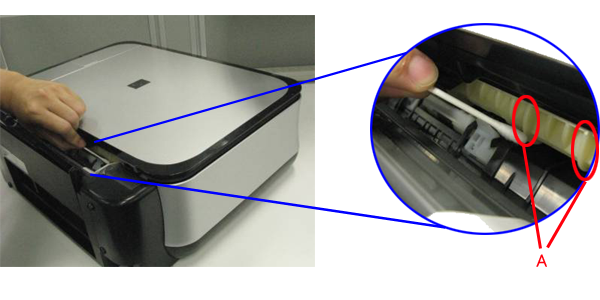
1.Make sure that the power is turned on, and remove any paper from the machine.
2.Open the Paper Output Tray gently, and open the Output Tray Extension.
3.Clean the Paper Feed Roller.
(1) Select Settings
 on the HOME screen, and press the OK button.
on the HOME screen, and press the OK button.(2) Select Maintenance, and press the OK button.
(3) Select Roller cleaning, and press the OK button.
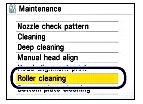
(4)Select Yes, and press the OK button.
(5)Open the rear cover.
(6)Place a moistened cotton swab, etc. to one of the protrusions (A) of the feed roller shaft.
(7)Select the paper source to clean (Rear tray), and press the OK button.
Paper feed roller cleaning starts and the shaft will rotate. While the shaft is rotating, clean the protrusions (A) by keeping the swab touching to them one by one.
(8)Repeat steps 6 and 7 for each protrusion (A) of the feed roller shaft until you clean all of them.
Applicable Models
- PIXMA MP620
- PIXMA MP620B