Prepare the Machine
FAQ ID: 8200257800
Release date: 01 July 2009
Solution
Check the Included Items
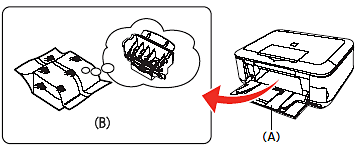
The Print Head is placed inside of the Paper Output Tray (A).
Open the Paper Output Tray with your hands, and take out the Print Head.
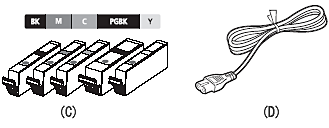
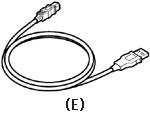
(C) ink tank
(D) power cord
(E) USB cable
- Manuals
- Setup CD-ROM (containing the drivers, applications and on-screen manuals)
- Warranty
ATTENTION
Before turning on the machine, remove all the orange tapes and the protective sheets.
REFERENCE

- The USB cable is used during the network setup procedure.
Turn the Power On
1.Plug in the power cord on the left side at the back of the machine and connect the other end to the wall outlet.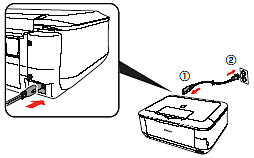
IMPORTANT
- Do NOT connect the USB cable at this stage.
2.Open the Operation Panel (A) then, press the ON button (B) to turn on the machine.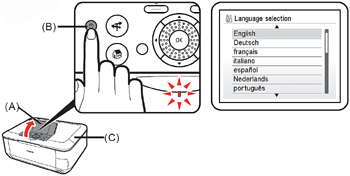
IMPORTANT
- Make sure that the Document Cover (C) is closed.
REFERENCE
- The machine may make some operating noises. This is normal operation.
3.Use the  or
or  button (D) on the Operation Panel to select the language for the LCD , then press the OK button . The standby screen is displayed.
button (D) on the Operation Panel to select the language for the LCD , then press the OK button . The standby screen is displayed.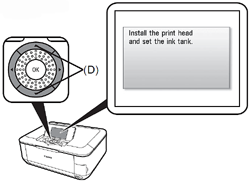
IMPORTANT
- If an unintended language is displayed on the LCD , press the Back button on the Operation Panel to return to the Language selection screen.
Install the Print Head
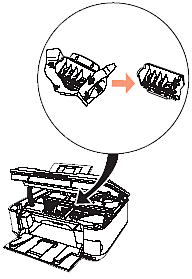

ATTENTION
Do not handle the Print Head roughly such as applying them excessive pressure or dropping them.
1. Open the Paper Output Tray (A), then lift the
Scanning Unit (Cover) (B) until it locks into place.
The Scanning Unit (Cover) (B) is fixed automatically.
The Print Head Holder (C) comes out. (This is where
you install the Print Head.)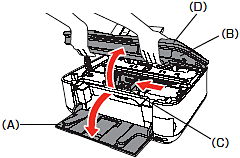
IMPORTANT
Close the Document Cover (D) and lift it with the Scanning Unit (Cover)
REFERENCE
The Print Head Holder makes a noise as it moves.
This is normal operation.
2. Raise the Print Head Lock Lever (E).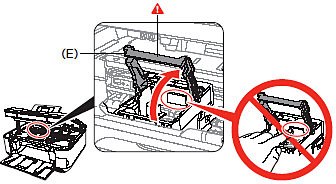
ATTENTION
Firmly raise the Print Head Lock Lever until it stops. (The Print Head Lock Lever may feel heavy.)
REFERENCE
If the Print Head Holder does not move, make sure that the machine is turned on.
3. Remove the Print Head from the
silver package.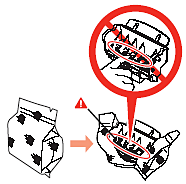
4. Remove and discard the orange
protective cap.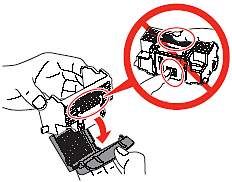
ATTENTION
There may be some transparent or light blue ink on the inside of the bag the Print Head comes in, or the inside of the protective cap - this has no effect on print quality. Be careful not to get ink on yourself when handling these items. Be careful not to stain your hands.
5. Tilt the Print Head and set it in place. Lower the Print Head Lock Lever (E) completely.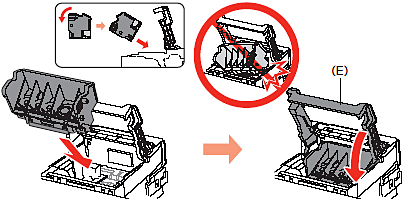
ATTENTION
- Do not knock the Print Head against the sides of the Holder.
- Be sure to install it in a well-lit environment.
- Pinch the Print Head Lock Lever firmly and lower it gently.
- Once you have installed the Print Head, do not remove it unnecessarily.
Install the Ink Tanks
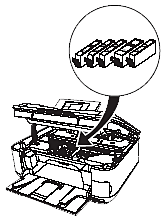

ATTENTION
Do not handle the ink tanks roughly such as applying them excessive pressure or dropping.
IMPORTANT
- If the Print Head Holder moves to the right, close and reopen the Scanning Unit (Cover).
- Be sure to use the supplied ink tanks.
1. Pull the orange tape (1) in the direction of the arrow to peel off the protective film and remove the film (2) completely.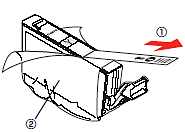
2. While pressing down with your left thumb, twist off the
orange protective cap (A) located on the bottom of the ink tank.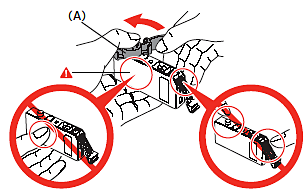
ATTENTION
Do not hold the sides of the ink tank; ink may splash.
3. Install the Ink Tank.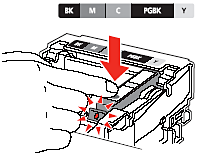
Press the  mark on the ink tank until it clicks into place.
mark on the ink tank until it clicks into place.
Make sure the Ink lamp lights red.
ATTENTION
Be sure to install it in a well-lit environment.
IMPORTANT
Match the labels when installing.
4. Install all the other ink tanks in the same way.
Install all the ink tanks.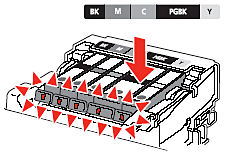
ATTENTION
Once you have installed the ink tanks, do not remove them unnecessarily.
IMPORTANT
Make sure all the Ink lamp lights red.
- Incomplete installation.
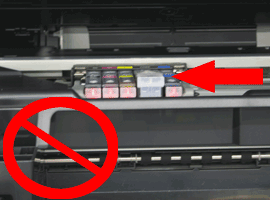
5. Close the Scanning Unit (Cover) (B).
- Wait until the screen above appears (about 4 minutes) and go to the next step.
The machine may make some operating noises when preparing to print. This is normal operation.
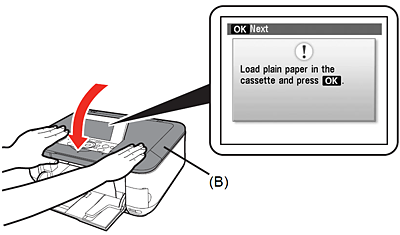
REFERENCE
If an error message is displayed on the LCD, make sure that the Print Head and the ink tanks are correctly installed.
6. Load three or more sheets of A4 or Letter-sized plain paper into the Cassette (C), then press the OK button.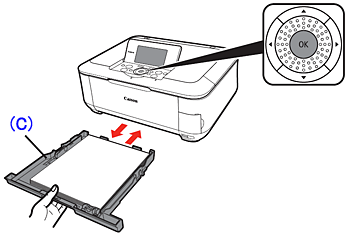
REFERENCE
- For details, refer to [Loading Paper].
- Close the Paper Output Tray to make it easier to pull out the Cassette.
7. Press the OK button.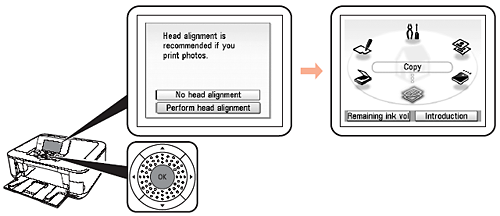
Confirm that the above screen appears.
REFERENCE
- For better print results, it is recommended that you align the Print Head before printing photos. To
align the Print Head, use the
 or
or  button to select Perform head alignment, then press the OK button.
button to select Perform head alignment, then press the OK button.- You can perform Print Head Alignment at any time. For details, refer to [Aligning the Print Head].
Applicable Models
- PIXMA MP620
- PIXMA MP620B