Printing the Nozzle Check Pattern
FAQ ID: 8200265700
Release date: 19 August 2008
Solution
Printing the Nozzle Check Pattern
Print the nozzle check pattern to determine whether the ink ejects properly from the print head nozzles.You need to prepare: a sheet of A4 or Letter-sized plain paper
REFERENCE
- If the remaining ink level is low, the nozzle check pattern will not be printed correctly. Replace the ink tank whose ink is low. See Replacing an Ink Tank.
1. Make sure that the power is turned on.
2. Make sure that one or more sheets of A4 or Letter-sized plain paper are loaded in the Cassette.
3. Open the Paper Output Tray gently, and open the Output Tray Extension.
4. Print the nozzle check pattern.
(1) Select Settings  on the HOME screen, and press the OK button.
on the HOME screen, and press the OK button.
(2) Select Maintenance, and press the OK button.
(3) Select Nozzle check pattern, and press the OK button.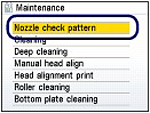
(4) Select Yes, and press the OK button.
The nozzle check pattern will be printed and two pattern confirmation screens appear on the LCD.
5. Examine the nozzle check pattern.
Examining the Nozzle Check Pattern
Examine the nozzle check pattern, and clean the Print Head if necessary.1. Check if there are no missing lines in the pattern (1) or no horizontal white streaks in the pattern (2).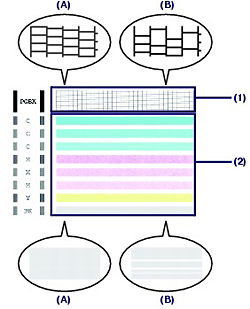
(A) No missing lines/No horizontal white streaks
(B) Lines are missing/Horizontal white streaks are present
2. Select the pattern that is closer to the printed nozzle check pattern on the confirmation screen.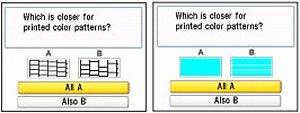
For (A) (no missing lines or no horizontal white streaks) in both (1) and (2):
Select All A and press the OK button.
The cleaning is not required.
The screen returns to the Maintenance screen.
For (B) (lines are missing or horizontal white streaks are present) in (1) or (2):
(1) Select Also B and press the OK button.
Clean the Print Head. The cleaning confirmation screen appears.
(2) Select Yes and press the OK button.
The machine starts cleaning the Print Head.
See Cleaning the Print Head.
Applicable Models
- PIXMA MP620
- PIXMA MP620B