Loading Paper
FAQ ID: 8200816600
Release date: 08 June 2010
Solution
Paper Sources to Load Paper
The machine has two paper sources to feed paper; Cassette and Rear Tray.You can load paper in either one of the paper sources, depending on the page size and media type of paper. Paper is fed from the Cassette or Rear Tray depending on the selection of the page size or media type.
See [ Media Types You Can Use ]
NOTE
- When printing, select the correct page size and media type. If you select the wrong page size or media type, the machine may feed paper from the wrong paper source or may not print with the proper print quality. For details on how to load paper in each paper source, see [ Loading Paper in the Cassette ] or [ Loading Paper in the Rear Tray ].
- Loading Plain Paper in the Cassette
When you use A4, B5, A5, or Letter-sized plain paper, load it in the Cassette.
The machine feeds paper from the Cassette automatically by selecting plain paper (A4, B5, A5, or Letter size) in the print settings with the Operation Panel or the printer driver when printing.

- Loading Photo Paper / Envelopes in the Rear Tray
When you use photo paper, load it in the Rear Tray.
The machine feeds paper from the Rear Tray automatically by selecting the media types other than plain paper, such as photo paper, in the print settings with the Operation Panel or the printer driver when printing.
When you use plain paper other than A4, B5, A5, or Letter size, also load it in the Rear Tray.

Loading Paper in the Cassette
You can load only A4, B5, A5, or Letter-sized plain paper in the Cassette.Load other sizes or types of paper in the Rear Tray.
See [ Media Types You Can Use ]
NOTE
Advice for printing on plain paper
- We recommend Canon genuine photo paper for printing photos. For details on the Canon genuine paper, see [ Media Types You Can Use ]
- You can use general copy paper. For the page size and paper weight you can use for this machine, see [ Media Types You Can Use ]
1. Prepare paper.
Align the edges of paper. If paper is curled, flatten it.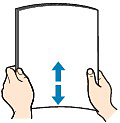
NOTE
- Align the edges of paper neatly before loading. Loading paper without aligning the edges may cause paper jams.
- If paper is curled, hold the curled corners and gently bend them in the opposite direction until the paper becomes completely flat. For details on how to flatten curled paper, refer to [ Paper Is Smudged/Printed Surface Is Scratched ]
2. Load paper.
(1) - 1 Close the Output Tray Extension (A).
(1) - 2 Close the Paper Output Tray (B).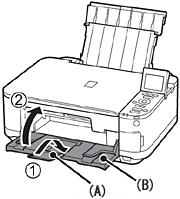
(2) Pull out the Cassette (C)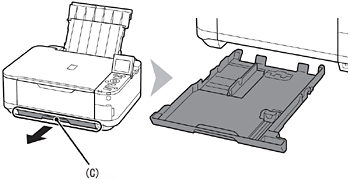
(3) Move the left Paper Guide (D) to the edge.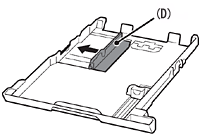
(4) Slide the front Paper Guide (E) to align with the actual size of the paper.
The front Paper Guide will click and stop when it aligns with the corresponding mark of paper size.
(5) Load plain paper.
Load paper with the printing side facing down.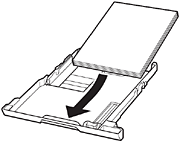
NOTE
- There may be a little space between the Paper Guide (E) and the paper stack.
(6) Align the paper to the right side of the Cassette (a), and slide the left Paper Guide completely against the left edge of the paper (b).
Make sure that the height of the paper stack does not exceed the line (F).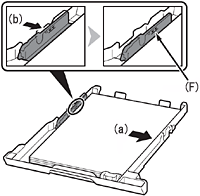
(7) Insert the Cassette slowly into the machine until it clicks into place.
3. Open the Paper Output Tray gently, and open the Output Tray Extension.
NOTE
After loading paper
- When using the machine to copy or print without a computer, select the size and type of the loaded paper for Page size and Type on the print settings screen.
- When printing with a computer, select the size and type of the loaded paper in Printer Paper Size and Media Type in the printer driver. See [ Printing from Your Computer ]
Loading Paper in the Rear Tray
You can load photo paper or envelopes in the Rear Tray.- Loading Photo Paper
IMPORTANT
- If you cut plain paper into small size such as 4" x 6" / 10 x 15 cm, 4" x 8" / 101.6 x 203.2 mm, 5" x 7" / 13 x 18 cm, or 2.16" x 3.58" / 55.0 x 91.0 mm (Card size) to perform trial print, it can cause paper jams.
1. Prepare paper.
See step 1 in [ Loading Paper in the Cassette ].
Align the edges of paper. If paper is curled, flatten it.
2. Load paper.
(1) Open the Paper Support, raise it, then tip it back.
(2) Open the Paper Output Tray gently, and open the Output Tray Extension.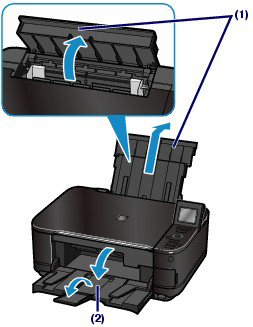
(3) Slide the Paper Guides (A) to open them, and load the paper in the center of the Rear Tray WITH THE PRINT SIDE FACING YOU.
(4) Slide the Paper Guides (A) to align them with both sides of the paper stack.
Do not slide the Paper Guides too hard. The paper may not be fed properly.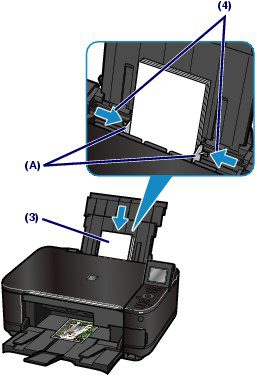
IMPORTANT
- Always load paper in the portrait orientation (B). Loading paper in the landscape orientation (C) can cause paper jams.
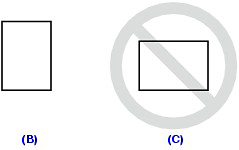
NOTE
- Do not load sheets of paper higher than the Load Limit Mark (D).
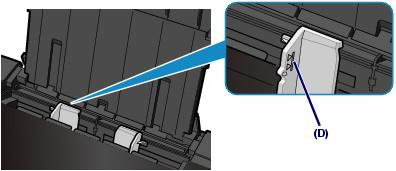
NOTE
After loading paper
- When using the machine to copy or print without a computer, select the size and type of the loaded paper for Page size and Type on the print settings screen.
- When printing with a computer, select the size and type of the loaded paper in Printer Paper Size and Media Type in the printer driver. See [ Printing from Your Computer ]
Applicable Models
- PIXMA MG5240
- PIXMA MG5250