Checking the Ink Status
FAQ ID: 8201081600
Release date: 02 March 2011
Solution
You can check the ink status on the ink lamps or your computer screen.
With the Ink Lamps
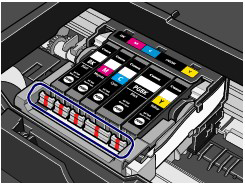
(1) Make sure that the power is turned on, and open the Front Cover gently.
(2) Open the Top Cover.
(3) Check the ink lamps.
Close the Top Cover after checking the ink lamp status.
Ink lamp is on
The ink tank is correctly installed.
Ink lamp is flashing
- Flashing slowly (at around 3-second intervals)
 ・・・Repeats
・・・RepeatsInk tank is running low. Prepare a new ink tank.
- Flashing fast (at around 1-second intervals)
 ・・・Repeats
・・・Repeats- The ink tank is installed in the wrong position.
Or
- The ink has run out.
Make sure that the ink tank is installed in the correct position as indicated by the label on the Print Head Holder. If the position is correct but the lamp flashes, there has been an error and the printer cannot print. Check the Alarm lamp on the printer.
-> [ Alarm Lamp Flashes Orange ]
Ink lamp is off
The ink tank is not installed properly or the function for detecting the remaining ink level is disabled. If the ink tank is not installed properly, press the mark  (PUSH) (Push) on the ink tank until the ink tank clicks into place. If it does not click into place, make sure that the orange protective cap has been removed from the bottom of the ink tank.
(PUSH) (Push) on the ink tank until the ink tank clicks into place. If it does not click into place, make sure that the orange protective cap has been removed from the bottom of the ink tank.
If the ink lamp is still off after reinstalling the ink tank, there has been an error and the printer cannot print. Check the Alarm lamp on the printer.
-> [ Alarm Lamp Flashes Orange ]
With the Computer Screen
You can confirm the ink status with the printer status monitor.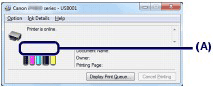
A symbol appears in the area (A) if there is any information about the remaining ink level.
Example:

The ink is running low. Prepare a new ink tank.
NOTE
An error message may appear while printing. Confirm the message and take an appropriate action.
Follow the procedure below to open the confirmation screen.

1. Open the printer driver setup window.
2. Click View Printer Status on the Maintenance sheet.
To confirm the ink tank information, click the Ink Details menu.
NOTE
While printing, you can also display the printer status monitor by clicking the printer icon on the taskbar. In Windows Vista or XP, click Canon XXX (where "XXX" is your printer's name) on the taskbar.

1. Open the Canon IJ Printer Utility.
2. Select Ink Level Information in the pop-up menu.
To confirm the ink tank information, click Ink Details.
Applicable Models
- PIXMA iX6540
- PIXMA iX6550