Aligning the Print Head
FAQ ID: 8201134100
Release date: 22 July 2011
Solution
Automatic Print Head Alignment
If printed ruled lines are misaligned or print results are otherwise unsatisfactory, adjust the print head position.REFERENCE
- If the remaining ink level is low, the print head alignment sheet will not be printed correctly. Replace the ink tank whose ink is low.
-> [ Replacing an Ink Tank ]
- If you run out of the supplied paper (Matte Photo Paper MP-101) or the specified Canon genuine paper is not immediately available or obtainable, you can use plain paper and align the print head manually.
-> Refer to [ Manual Print Head Alignment ] within this webpage.
- The print head alignment pattern is printed in black and blue.
You need to prepare: a sheet of A4 or Letter-sized Matte Photo Paper MP-101
1. Make sure that the power is turned on.
2. Load a sheet of supplied paper or A4 or Letter-sized Matte Photo Paper MP-101 in the rear tray.
Load the paper with the print side (whiter side) facing you in the rear tray.
IMPORTANT
- You cannot use the cassette to align the print head automatically. Be sure to load paper in the rear tray.
3. Open the paper output tray gently, and open the output tray extension.
IMPORTANT
- If the inner cover is open, close it.

4. Adjust the print head position automatically.
(1) Select  Setup on the HOME screen.
Setup on the HOME screen.
The setup menu screen will appear.
(2) Select  Maintenance, then press the OK button.
Maintenance, then press the OK button.
The Maintenance screen will appear.
(3) Select Auto head alignment, then press the OK button.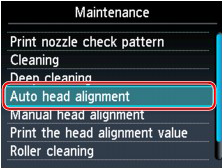
The confirmation screen will appear.
(4) Select Yes, then press the OK button.
The print head alignment sheet will be printed and the print head position will be adjusted automatically.
This takes about 5 minutes.
IMPORTANT
- Do not open the scanning unit / cover while printing is in progress.
REFERENCE
- If the automatic adjustment of the print head position has failed, the error message appears on the LCD.
-> [ An Error Message Is Displayed on the LCD ]
(5) When the completion message appears, press the OK button.
The screen will return to the Maintenance screen.
REFERENCE
- Press the HOME button to exit Setup and display the HOME screen.
- If the print results are still not satisfactory after adjusting the print head position as described above, adjust the print head position manually.
-> Refer to [ Manual Print Head Alignment ] within this webpage.
Manual Print Head Alignment
If printed ruled lines are misaligned or print results are still not satisfactory after adjusting the print head position automatically, adjust the print head position manually.REFERENCE
- For details on adjusting the print head position automatically, Refer to [ Automatic Print Head Alignment ] within this webpage.
- The print head alignment pattern is printed in black and blue.
You need to prepare: three sheets of A4 or Letter-sized plain paper
1. Make sure that the power is turned on.
2. Make sure that three or more sheets of A4 or Letter-sized plain paper are loaded in the cassette.
3. Open the paper output tray gently, and open the output tray extension.
REFERENCE
- If the inner cover is open, close it.

4. Print the print head alignment pattern.
(1) Select  Setup on the HOME screen.
Setup on the HOME screen.
The setup menu screen will appear.
(2) Select  Maintenance, then press the OK button.
Maintenance, then press the OK button.
The Maintenance screen will appear.
(3) Select Manual head alignment, then press the OK button.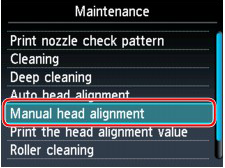
The confirmation screen will appear.
REFERENCE
- To print and check the current head position adjustment values, select Print the head alignment value.
(4) Select Yes, then press the OK button.
The print head alignment pattern is printed.
IMPORTANT
- Do not open the scanning unit / cover while printing is in progress.
(5) When the message "Did the patterns print correctly?" appears, confirm that the pattern is printed correctly, select Yes, then press the OK button.
The input screen for the head position adjustment values will appear.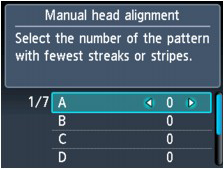
5. Look at the first pattern and adjust the print head position.
(1) Check the printed patterns, and use the  button to input the number of the pattern in column A that has the least noticeable vertical streaks.
button to input the number of the pattern in column A that has the least noticeable vertical streaks.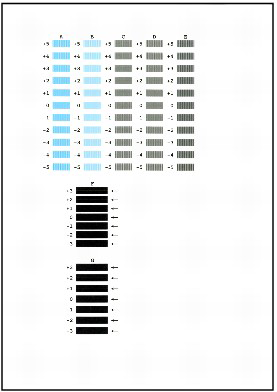
REFERENCE
- If it is difficult to pick the best pattern, pick the setting that produces the least noticeable vertical white streaks.
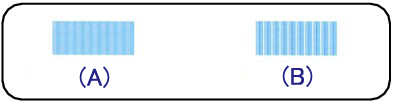
(A) Less noticeable vertical white streaks
(B) More noticeable vertical white streaks
(2) Repeat the same procedure until you finish inputting the pattern number for columns B to G, then press the OK button.
For columns F and G, pick the setting that produces the least noticeable horizontal streaks at the position indicated by an arrow.
REFERENCE
- If it is difficult to pick the best pattern, pick the setting that produces the least noticeable horizontal white streaks.
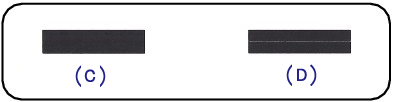
(C) Less noticeable horizontal white streaks
(D) More noticeable horizontal white streaks
(3) Confirm the message, then press the OK button.
The second pattern is printed.
IMPORTANT
- Do not open the scanning unit / cover while printing is in progress.
6. Look at the second pattern and adjust the print head position.
(1) Check the printed patterns, and use the  button to input the number of the pattern in column H that has the least noticeable vertical streaks.
button to input the number of the pattern in column H that has the least noticeable vertical streaks.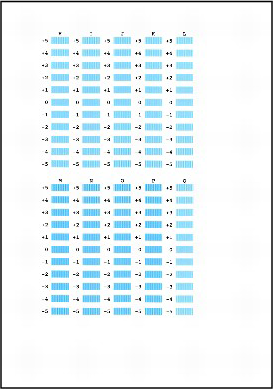
REFERENCE
- If it is difficult to pick the best pattern, pick the setting that produces the least noticeable vertical white streaks.
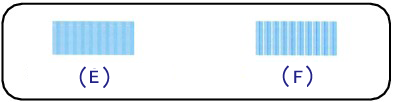
(E) Less noticeable vertical white streaks
(F) More noticeable vertical white streaks
(2) Repeat the same procedure until you finish inputting the pattern number for columns I to Q, then press the OK button.
(3) Confirm the message, then press the OK button.
The third pattern is printed.
IMPORTANT
- Do not open the scanning unit / cover while printing is in progress.
7. Look at the third pattern and adjust the print head position.
(1) Check the printed patterns, and use the  button to input the number of the pattern in column a that has the least noticeable horizontal streaks.
button to input the number of the pattern in column a that has the least noticeable horizontal streaks.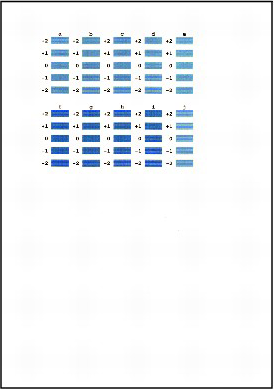
REFERENCE
- If it is difficult to pick the best pattern, pick the setting that produces the least noticeable horizontal streaks.
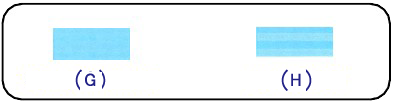
(G) Less noticeable horizontal streaks
(H) More noticeable horizontal streaks
(2) Repeat the same procedure until you finish inputting the pattern number for columns b to j, then press the OK button.
The manual adjustment of the print head position is complete.
(3) When the completion message appears, press the OK button.
The screen will return to the Maintenance screen.
REFERENCE
- Press the HOME button to exit Setup and display the HOME screen.
Applicable Models
- PIXMA MG5340
- PIXMA MG5350