Printing the Nozzle Check Pattern
FAQ ID: 8201163400
Release date: 17 August 2011
Solution
Printing the Nozzle Check Pattern
Print the nozzle check pattern to determine whether the ink ejects properly from the print head nozzle.REFERENCE
- If the remaining ink level is low, the nozzle check pattern will not be printed correctly. Replace the FINE cartridge whose ink is low.
-> [ Replacing a FINE Cartridge ]
You need to prepare: a sheet of A4 or Letter-sized plain paper
1. Make sure that the power is turned on.
2. Load a sheet of A4 or Letter-sized plain paper in the front tray.
3. Open the output tray extension, open the paper output tray, then extend the paper output support.
4. Print the nozzle check pattern.
(1) Select  [ Setup ] on the [ HOME ] screen.
[ Setup ] on the [ HOME ] screen.
The setup menu screen will appear.
(2) Select  [ Maintenance ], then press the OK button.
[ Maintenance ], then press the OK button.
The [ Maintenance ] screen will appear.
(3) Select [ Print nozzle check pattern ], then press the OK button. 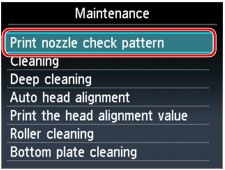
The confirmation screen will appear.
(4) Select [ Yes ], then press the OK button.
The nozzle check pattern will be printed and two pattern confirmation screens will appear on the LCD.
5. Examine the nozzle check pattern.
-> Refer to [ Examining the Nozzle Check Pattern ] within this webpage.
Examining the Nozzle Check Pattern
Examine the nozzle check pattern, and clean the print head if necessary.
1. Check if there are missing lines in the pattern (1) or horizontal white streaks in the pattern (2).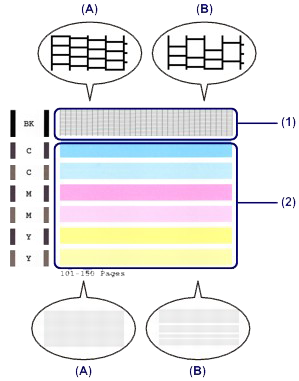
(A) No missing lines/No horizontal white streaks
(B) Lines are missing/Horizontal white streaks are present
2. Select the pattern that is closer to the printed nozzle check pattern on the confirmation screen.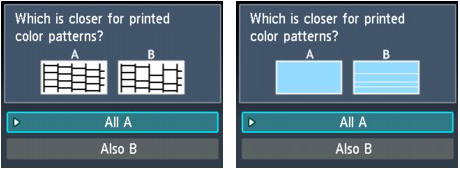
For (A) (no missing lines or no horizontal white streaks) in both the pattern (1) and pattern (2):
(1) The cleaning is not required. Select [ All A ], then press the OK button.
(2) Confirm the message, then press the OK button.
The screen will return to the [ Maintenance ] screen.
REFERENCE
- Press the [ HOME ] button to exit [ Setup ] and display the HOME screen.
For (B) (lines are missing or horizontal white streaks are present) in the pattern (1) or pattern (2), or in both the pattern (1) and pattern (2):
(1) The cleaning is required. Select [ Also B ], then press the OK button.
The cleaning confirmation screen will appear.
(2) Select [ Yes ], then press the OK button.
The machine starts cleaning the print head.
-> [ Cleaning the Print Head ]
REFERENCE
- The total number of sheets printed so far is shown in increments of 50 sheets on the printout of the nozzle check pattern.
Applicable Models
- PIXMA MG4140
- PIXMA MG4150