Cleaning the Print Head Deeply
FAQ ID: 8201164700
Release date: 17 August 2011
Solution
If print quality does not improve by the standard cleaning of the print head, clean the print head deeply. Cleaning the print head deeply consumes more ink than the standard cleaning of the print head, so clean the print head deeply only when necessary.
You need to prepare: a sheet of A4 or Letter-sized plain paper
1. Make sure that the power is turned on.
2. Load a sheet of A4 or Letter-sized plain paper in the front tray.
3. Open the output tray extension, open the paper output tray, then extend the paper output support.
4. Clean the print head deeply.
(1) Select  Setup on the HOME screen.
Setup on the HOME screen.
The setup menu screen will appear.
(2) Select  Maintenance, then press the OK button.
Maintenance, then press the OK button.
The Maintenance screen will appear.
(3) Select Deep cleaning, then press the OK button.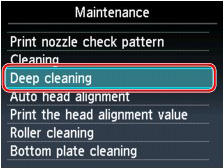
The confirmation screen will appear.
(4) Select Yes, then press the OK button.
The machine starts cleaning the print head deeply.
Do not perform any other operations until the machine completes the deep cleaning of the print head. This takes about 1 to 2 minutes.
The pattern print confirmation screen will appear.
(5) Select Yes, then press the OK button.
The nozzle check pattern will be printed.
(6) When the completion message appears, press the OK button.
The screen will return to the Maintenance screen.
5. Examine the nozzle check pattern.
-> [ Examining the Nozzle Check Pattern ]
If the problem is not resolved, turn off the power and clean the print head deeply again after 24 hours.
If the problem is still not resolved, replace the FINE cartridge with a new one.
-> [ Replacing a FINE Cartridge ]
If the problem is still not resolved after replacing the FINE cartridge, contact the service center.
REFERENCE
- Press the HOME button to exit Setup and display the HOME screen.
Applicable Models
- PIXMA MG4140
- PIXMA MG4150